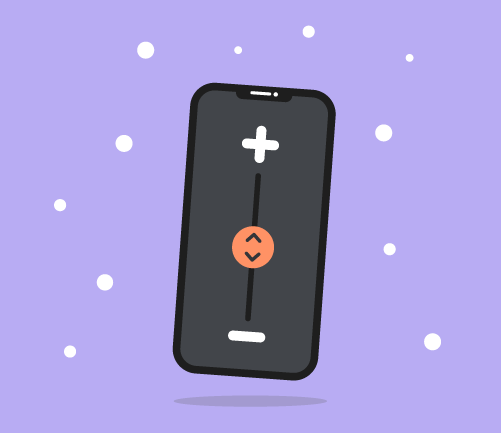
How to keep iPhone Low Power Mode on permanently
Low Power Mode is an essential feature that can extend battery life for iPhones. But it does have one slight drawback. Apple automatically turns off Low Power Mode once your phone is charged above 80%. This is frustrating for people who always want it turned on.
In this guide we’ll cover how you can use Apples Shortcuts app to keep Low Power Mode enabled forever.
Step 1
On your home screen swipe down from the center with one finger to open the Spotlight search bar.
Step 2
Type “Shortcuts” into the search bar & tap on the Shortcuts app to open it.
Step 3
Once in the shortcuts app tap the “Automation” button found at the bottom of the screen
Step 4
If you’ve already created shortcuts previously tap the “+” button. Then tap the “Create Personal Automation” button.
If you don’t the “+” button, tap “Create Personal Automation”.
Step 5
Once you're in the “New automation panel” scroll until you find “Low Power Mode”. Tap it.
Step 6
Next, we need to tell the app when we want this Shortcut to run. Select “Is Turned Off”
Step 7
Now we need to say what we want to happen. Tap “Add Action”
Step 8
On the next screen click the search box and type “Low Power Mode”. Then select “Set Low Power Mode”
Step 9
The screen from step 8 should now close. Tap “Next”.
Step 10
On the overview screen, tap the “Ask Before Running” switch to turn it off. If you don’t do this you’ll get a notification every time this shortcut runs.
Final step
A confirmation dialog will then pop-up. Tap “Don’t Ask.”
And you're all done! Every time your Low Power Mode switches off, your shortcut will automatically run & switch it back on. Which puts your phone in Low Power Mode indefinitely.
If you want to find out about more ways to save battery life read 17 Easy Ways to Save Battery Life on Your iPhone.
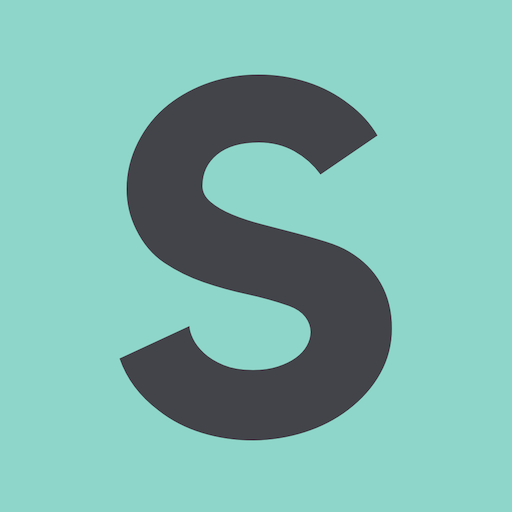
- SMARTY Team
- SMARTY
- October 10th, 2022