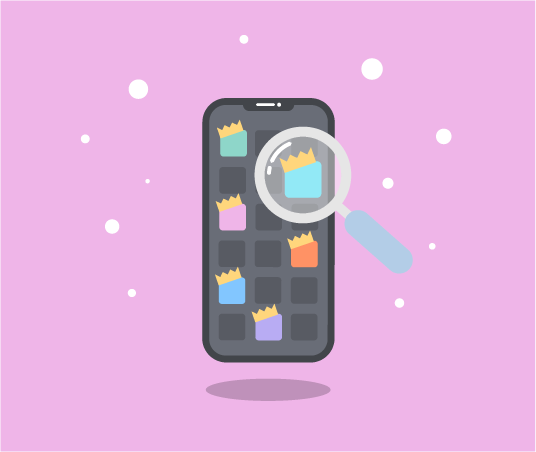
17 easy ways to save battery life on your iPhone
We’ve all been there. Anxiously watching your battery life drain away. But fear not. Our comprehensive list of battery saving tactics is here to ease your worries.
Keep an eye on your phone's temperature
Severe temperatures (hot or cold) can make your battery drain a lot quicker. Apple recommends keeping your device between 32 and 95 degrees for optimal operation. This is because batteries rely on chemical reactions to work, and dramatic changes in temperature slow or stop these reactions.
Don’t close your apps
Most people think swiping up and closing all their apps saves battery life. This is a myth. Constantly closing all your apps harms battery life!
iOS has built in algorithms that know when to allocate resources (memory) to an app whether its actively being used or not.
If you close an app, you are just making your phone go through the rigmarole of starting the app up again at a later point.
In short, your phone predicts what you're likely to do next before you’ve even thought about it.
Check which apps use the most battery life
This is a simple trick known to most. Go to Settings > Battery > Then check which apps are using the most battery. You can then either uninstall those pesky apps that are munching away at your precious battery or try to adjust your usage.
Lower Power mode
Low Power Mode trims down the number of backgrounds processes, reduces screen brightness, turns off 5G, & stops all automatic downloads. This can extend your battery life by up to 47%.
To turn Low Power Mode on go to Settings > Battery > Toggle Low Power Mode on.
Or to activate Low Power Mode from the home screen, Swipe down from the top right of the screen > Tap the battery icon.
Note: If you are using an iPhone with touch ID (iPhone SE, iPhone 8) and want to activate Low Power Mode from the home screen, you will need to Swipe up from the bottom on the first step.
Disable Push & Fetch
If you don’t want to enable Low Power but want to extend battery life, disabling Push & Fetch might help.
Push & Fetch is responsible for downloading and sending all your emails. It’s always on looking for new messages.
If you have multiple email accounts, we’d recommend only allowing your primary account to use Push & Fetch. This prevents unnecessary ‘Fetches’ of emails you don’t really care about.
To change Push & Fetch settings head to Settings > Mail > Accounts > Fetch New Data
Stop Location Services
Location Services allow apps to use your whereabouts to provide you with more useful information. It allows your phone to do things like supply directions. However, Locations Services do eat up a huge amount of battery life with some unnecessary activity.
To turn off Location Services go to Settings > Privacy > Toggle Location Services off. This can be applied to all apps or just certain apps you choose.
Turn down screen brightness
This is one of the easiest things you can do to preserve battery life & prevent eye fatigue. Just swipe down from your home screen and move the brightness slider from left to right. This simple trick could net you an extra 2 hours of juice.
The last resort - Airplane mode
Putting your phone in Airplane mode saves more battery than any other tip mentioned in this list. That’s because it stops your phone using any Cellular data (4G/5G). Meaning you won’t be able to make calls or watch cat videos, unless you have a Wi-Fi connection.
Using Wi-Fi whilst in Airplane mode will allow you keep using WhatsApp, iMessage, and nearly any other form of communication that’s not SMS.
To enter Airplane Mode, go to Settings > Toggle on Airplane Mode.
Turn Bluetooth off
Most people aren’t using Bluetooth all the time. Leaving it idle in the background could cost you around 1.8% of battery life in a day, and intense use could see that rise to around 6%.
Little optimisations can add up. So, if it’s not in use turn it off!
To turn Bluetooth off from your home screen, Swipe down > Then toggle off the Bluetooth.
Use Safari internet browser not Chrome
It’s widely known that Chrome is a bit of a resource hog. Safari on the other hand is built by apple & is optimised to run on iPhones. Using less system resource and being Lighter weight overall.
Turn off app Background Refresh
Background Refresh allows apps to update with the latest content, even when you aren’t using them. This might be a handy time saving feature. But it comes at the cost of battery.
To turn off Background Refresh go to Settings > General > Background Refresh > Toggle Background Refresh off.
This can be applied to all apps or just select apps your choice.
Use Wi-Fi when it’s available
Cellular data (4G/5G) uses more battery than anything else. If you have the choice, opting for a Wi-Fi connection will save you some serious battery life.
Embrace your dark side (Enable Dark Mode)
If your iPhone has an OLED screen, dark mode might be able to save up to 47% of battery life. The amount saved is directly linked to how high screen brightness is set.
In simple terms, the brighter you make your screen on average, the more battery life dark mode can save.
This is because of the way OLED screens shine light through individual pixels – allowing them to turn off pixels in darker areas of the screen, which reduces power consumption.
Turn off Keyboard haptics
iOS 16 introduced keyboard haptics, which makes typing on your iPhone feel great. Each tap providing a satisfying buzz. However, Apple did admit this feature could hit battery life as it engages your phone's haptic motor more often.
To turn Keyboard Haptics off got to Settings > Sounds & Haptics > Keyboard Feedback > Toggle Haptics off
Place your phone face down
When you receive a notification your phone lights up to alert you. If you place your phone face down, it will detect this and won’t light up every notification you get. Resulting in less screen on time & more battery life.
Turn off unnecessary notifications
Stop your phone lighting up when it doesn’t need to by turning off unneeded notifications. Your brain and battery life will thank you.
To do this go to Settings > Notifications > Then toggle off the app you don’t want to get notifications from.
Check your Battery Health
If all the tips above fail, it may be time to check your Battery Health.
Apple says if Battery Health is above 80% you shouldn’t see a drop in performance. However, once you dip below 80% screen on time starts to degrade.
There is no fix for this other than replacing your iPhones battery or buying a new phone. Replacing the battery through Apple’s repair program can cost anywhere from £49 to £105 depending on the model you have.
To check Battery Health got to Settings > Battery > Tap Battery Health
If you're still finding your battery draining too quickly, it might be time to consider switching to one of the best iPhones for battery life.
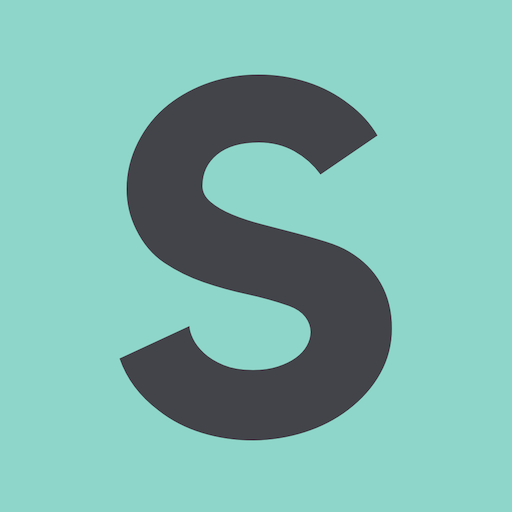
- SMARTY Team
- SMARTY
- October 10th, 2022