7 simple tips on how to get more iPhone storage
Running out of iPhone storage always seems to happen at the worst possible time—just as you're about to snap the perfect photo, update your iOS, or download a new app. But don’t worry, you don’t always need to buy a brand-new device to fix the problem. We’ve gathered 7 simple yet smart tips to help you free up iPhone storage and keep your device running smoothly.
1. Use iCloud to offload photos and videos
Photos and videos are among the biggest storage hogs. By using iCloud Photos, you can store full-resolution media in the cloud and keep only lightweight versions on your phone.
Tip: Go to Settings > Photos > Optimise iPhone Storage to enable this space-saving feature.
Not a fan of iCloud? Google Photos and Amazon Photos are solid alternatives for backing up media without eating into your device’s space.
2. Delete unused apps and offload the rest
Chances are, there are several apps you haven’t touched in months, and now is the time to delete them! For the apps you occasionally use, iOS has a handy “Offload Unused Apps” feature that automatically removes apps but keeps their data.
Tip: Go to Settings > General > iPhone Storage to see what’s taking up space and manage your apps.
3. Clear your Safari cache and old messages
Over time, cached website data and old texts can eat up space. Clear them out regularly:
Safari: Settings > Safari > Clear History and Website Data
Messages: Settings > Messages > Keep Messages > 30 Days
This simple cleanup can free up gigabytes—especially if you're a heavy texter or web browser.
4. Empty the ‘recently deleted’ folder
After deleting photos, they still hang around for 30 days in the “Recently Deleted” album. Be sure to empty it to reclaim iPhone storage instantly.
Open Photos > Albums > Recently Deleted and delete everything permanently.
5. Manage downloads from Netflix, Spotify and podcasts
Apps like Netflix, Spotify, and Apple Podcasts can quietly hoard storage through offline downloads. Check these apps regularly and delete old content you’ve already watched or listened to.
6. Turn off HDR and delete duplicate photos
HDR photos can take up twice the space. You can disable this in:
Settings > Camera > Keep Normal Photo (toggle off)
You can also use apps like Gemini Photos to hunt down and delete duplicates, screenshots and blurry shots—freeing up even more storage without losing anything important.
7. Back up and reset (as a last resort)
If all else fails, back up your iPhone and do a full reset. It’s a last-resort move, but it can make a dramatic difference.
Use iCloud or iTunes/Finder to back up your data first. Then go to Settings > General > Transfer or Reset iPhone.
Resetting helps remove system junk and hidden files that regular cleanups can’t reach.
If you do end up needing a new iPhone, make sure you’re not overpaying—read our guide on ways to save money on your next iPhone for smart tips to upgrade without spending a fortune.
Get more from your mobile—without paying more
At SMARTY, we believe in simple, honest mobile. Why fork out for a new phone when you can make the most of the one you’ve got—and pair it with a flexible, one month SIM? With our great value SIM only plans, you get more data for your money, no contracts and no annual price rises.
👉 Switch to SMARTY today and enjoy SIM only deals that keep things simple.
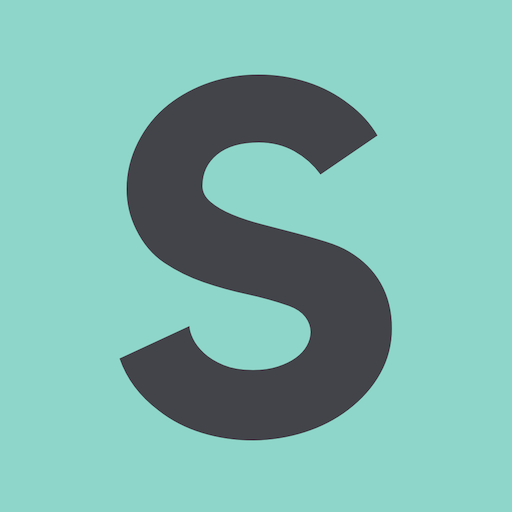
- SMARTY Team
- SMARTY
- May 14th, 2025